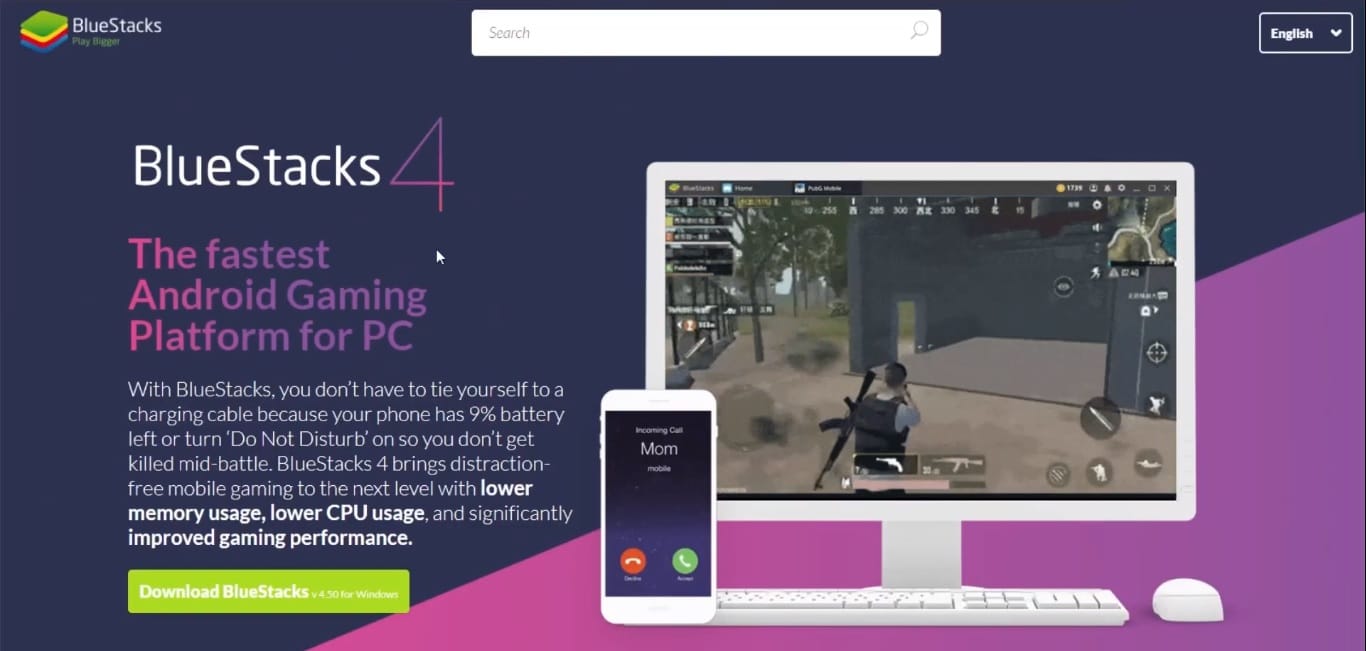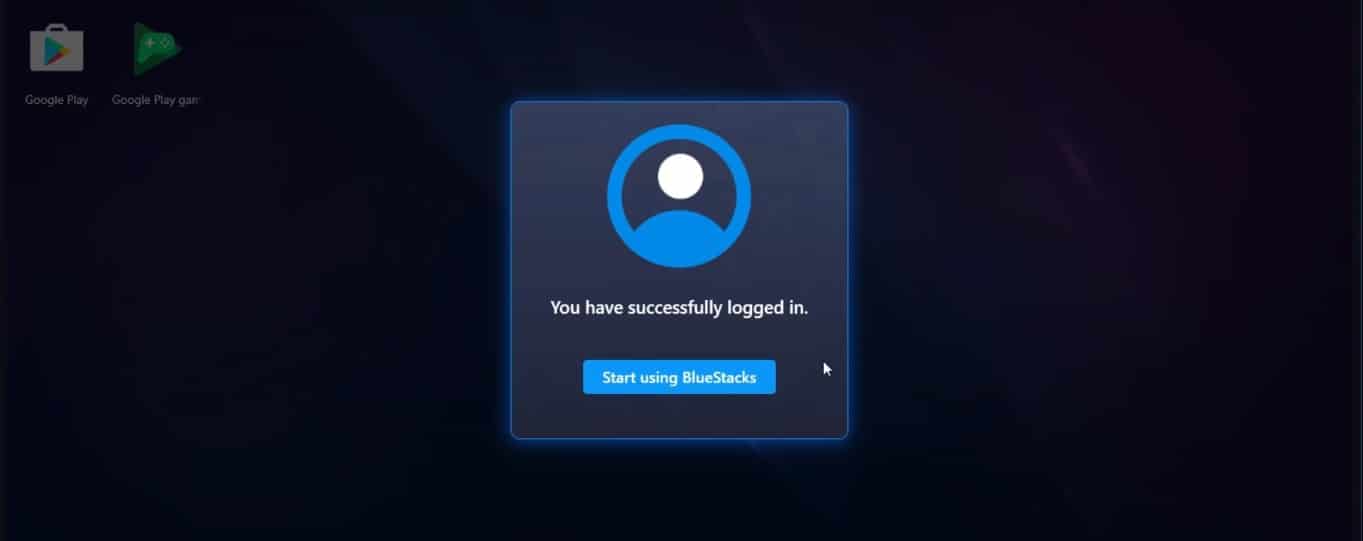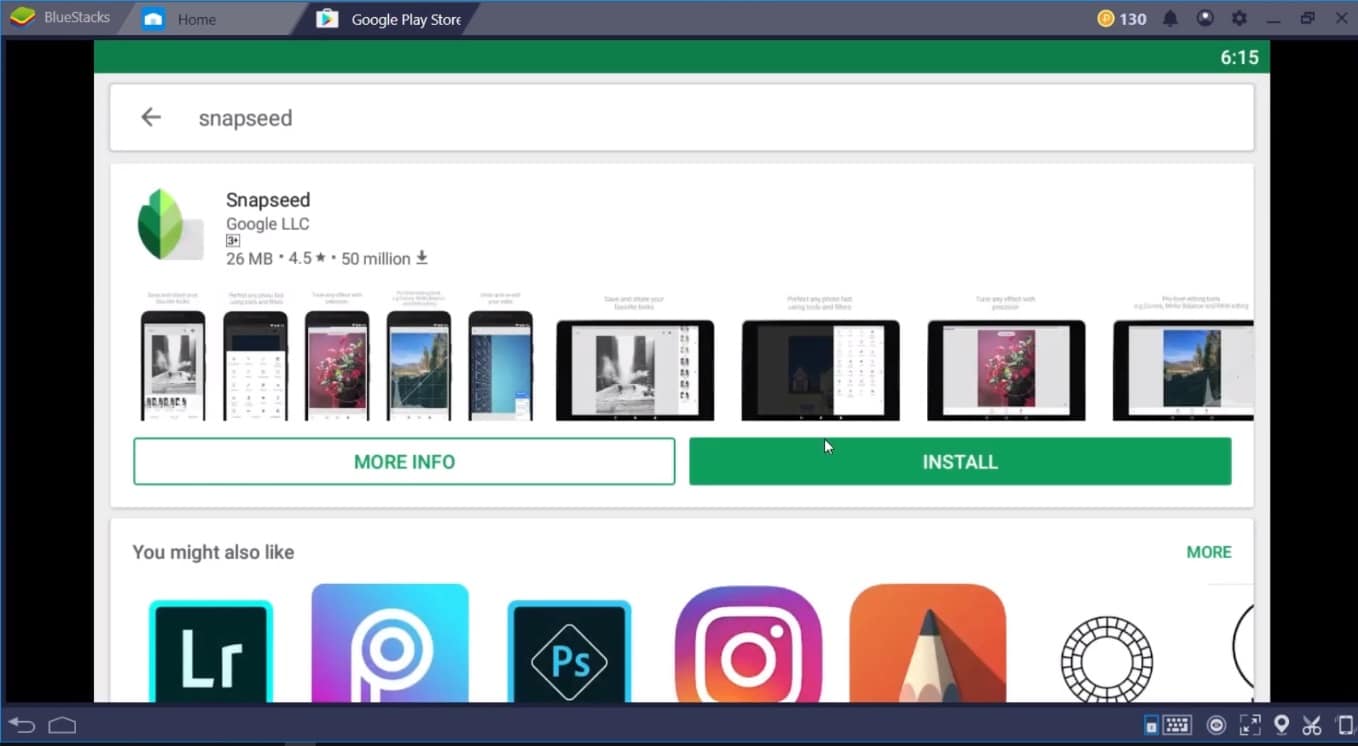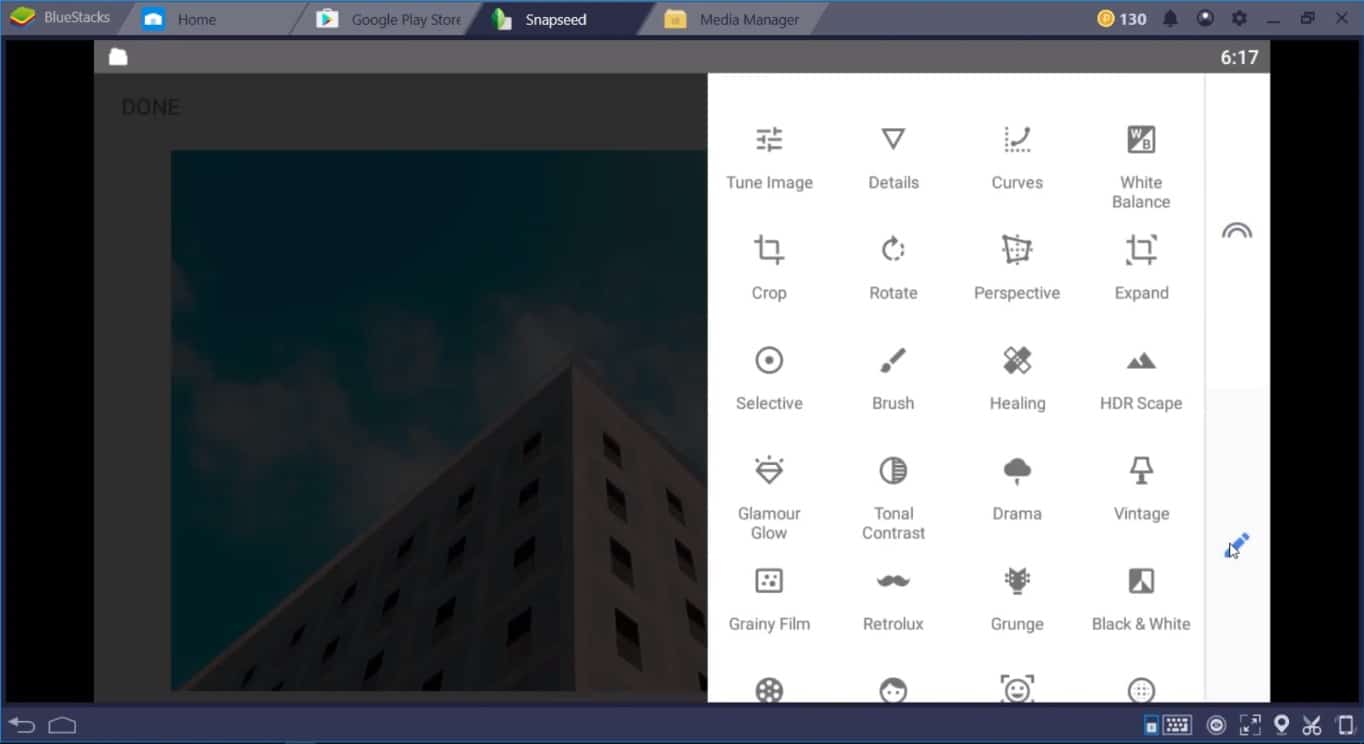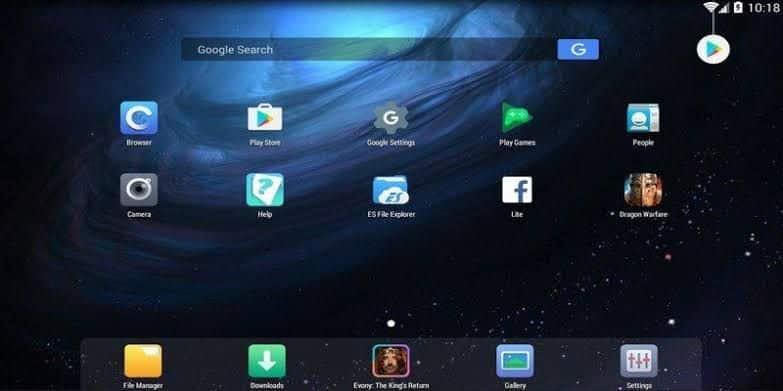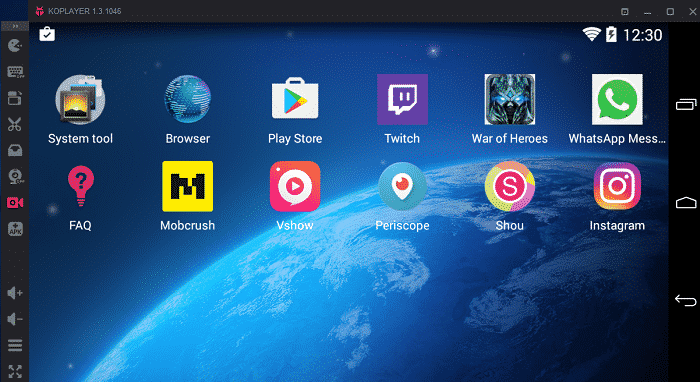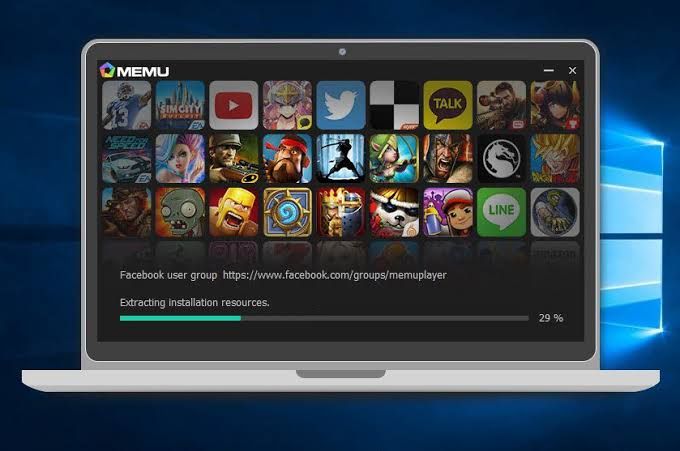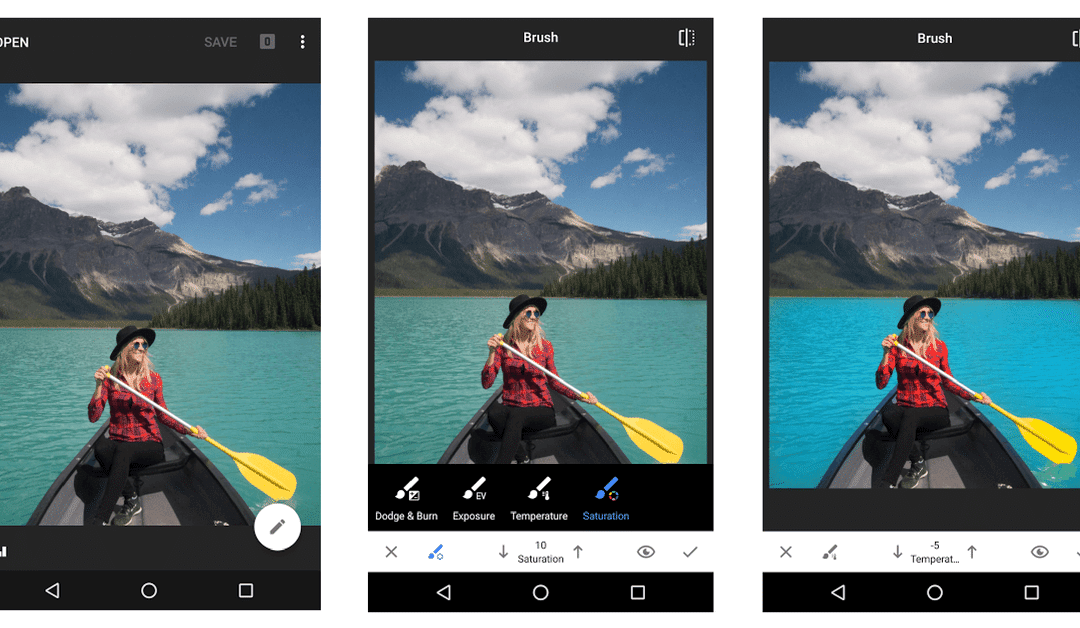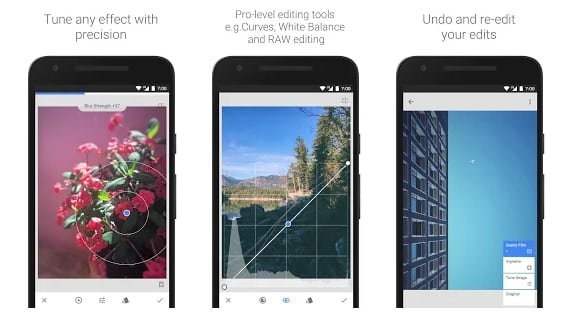Snapseed is one of the most feature-rich photo-editing apps that can be used to produce professional results. Unlike, other capable photo-editing applications Snapseed is free to use, and Google regularly updates it. But Google doesn’t have any plans to launch an official snapseed pc app. Well, if you are a Snapseed user and want to use this reliable photo-editing application on your PC, you are reading the right article. So here’s how you easily download and install Snapseed for Windows 11 PC.
Snapseed For PC Download
As of now, there is no official application or program of Snapseed developed for Windows PC.
Snapseed For PC DownloadSnapseed For PC Without Bluestacks1. Nox App Player2. KO Player3. MEmuCan Snapseed Be Used On PC?Snapseed Best FeaturesSnapseed: Best Free Photo-Editing ApplicationConclusion
Consequently, there’s only one method for installing Android apps and games on Windows or macOS, and i.e. using an Android emulator. Bluestacks is possibly the best well-optimized Android emulator that performs as an Android phone. So here’s how you can download and install Snapseed for Windows 10 PC.
Download the Bluestacks emulator and install the .exe file on your computer.
Once installed sign-in with your Google account on Bluestacks.
Now directly download and install Snapseed from Google Play Store.
The application will install in a few minutes.
Snapseed For PC Without Bluestacks
Undoubtedly, Bluestacks is a feature-rich Android emulator. That said, it consumes a considerable amount of system resources and offers poor performance coupled with laggy experience on low-powered laptops. So if you want to use Snapseed For PC Without Bluestacks then you can check out these alternate Android emulators.
1. Nox App Player
Nox App Player is another great android emulator for using Snapseed on a Windows and macOS computer. This emulator offers one-click installation without any bloatware or third-party apps. Nox App Player is very stable and the keymapping feature comes in handy while using Snapseed.
2. KO Player
The next best emulator for Snapseed on the list is KO Player. Well, this emulator is perfect for playing games and running resource-intensive HD videos. KO Player offers One-click recording which might come in handy if you plan to record photo-editing tutorials.
3. MEmu
MEmu Play is an Android 5.1 Lolipop-based Android emulator for Windows PC. The installation is quick and simple with no bloatware or third-party apps. One of the major highlights of MemeU Play is Key-Mapping.
Can Snapseed Be Used On PC?
Yes, Snapseed can be used on any Windows 10 PC using an Android emulator. Once you download and install any Android emulator of your choice you can effortlessly install Snapseed from the Google Playstore or sideload Snapseed apk file.
Snapseed Best Features
These are some of the best features of Snapseed that help it to stand out from the crowd.
Ability to open and tweak RAW DNG files; save non-destructively or export as JPG. Perspective settings for fixing skewed lines and perfecting the geometry of horizons or buildings. Snapseed allows users to adjust the colors and white balance so that the image looks more natural. Brush tools for selectively retouch exposure, saturation, brightness, or warmth. Healing tool for removing the uninvited neighbor from a group picture. Ability to add both stylized or plain text Curves for precise control over the brightness levels in your photos.
Snapseed: Best Free Photo-Editing Application
As mentioned earlier, Snapseed is a feature-rich photo-editing application. Snapseed boasts a good collection of professional-grade photo-editing tools like curves, Healing, Brush, Structure, HDR, Perspective, and much more. Snapseed is one among many applications that can be used to edit RAW DNG files. Additionally, Snapseed also allows users to save their edits and use them on other photos.
BONUS VIDEO
Conclusion
So this was a simple guide on how to download and install Snapseed for PC. Do share your personal favorite photo-editing application in the comments section below.